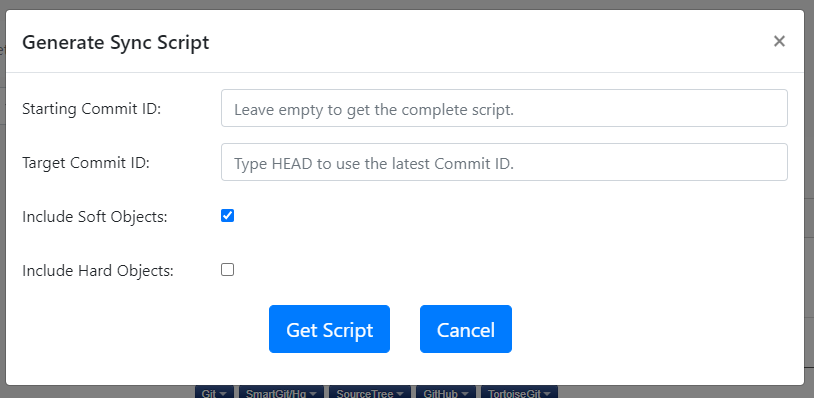We created a solid installer for Gitora which has a very high success rate. However, IT environment can be very complex and restrictive (and understandably so). So having an installer does not work for everyone and every organization.
Therefore, today we are making the Gitora 2.0 installation scripts available for download. Below are the steps you can follow to install Gitora 2.0 to your environment manually.
Installation of Middletier Components
- For Linux and Mac OS, install Git manually from https://git-scm.com/. For Windows, Git is already included to this setup.
- Move Gitora2 folder to the place you want to locate Gitora middle tier components.
e.g /Users/username/ - For Windows, open fix_parameters_WINDOWS.bat to edit.
For Mac OS, open fix_parameters_MAC.sh to edit.
For Linux, open fix_parameters_LINUX.sh to edit. - Set GITORA_ROOT parameter to the absolute path of the Gitora2 folder from step 1..
e.g /Users/username/Gitora2 - Set GITORA_DATABASE_CONNECTION_STRING parameter to the correct jdbc connection string to your database.
e.g jdbc:oracle:thin:@192.168.1.99:1521:orcl - For Mac OS and Linux, set GIT_EXECUTABLE parameter to the path of git executable.
e.g. /usr/bin/git - Open command line terminal and run fix_parameters_WINDOWS.bat for Windows, fix_parameters_MAC.sh for MAC OS, fix_parameters_LINUX.sh for Linux.
Installation of Database Components
- Connect to the Oracle Database with the SYS user
- Run 01_SYS.sql
- Disconnect from SYS
- Connect to the database with the GITORA user
- Run 02_GITORA.sql
- Ensure that there are no invalid packages in GITORA schema.
- Create a row in table GITORA.T_TEMP_APPLICATION
- Copy the contents of Gitora.xml to this newly created row
- Issue a commit to save this row to the database.
- Run 03_GITORA.sql
- Disconnect from GITORA user
- Connect to the database with SYS user
- Open 04_SYS.sql and replace the two occurrences of @VERSIONCONTROL_HOST@ keyword with the IP address of your Gitora middle tier machine, where Gitora web server and middle tier components are installed. You need to ensure that your middle tier machine is accessible from database machine by checking network and firewall settings of both machines.
- For Windows, change the value of “folderSeparator” parameter from ‘/’ to ‘\’.
- Run 04_SYS.sql
- Disconnect from SYS.
Starting Up Gitora
- For Windows, run Gitora2/apache-tomcat-7.0.69/bin/startup.bat.
For Mac OS and Linux, run Gitora2/apache-tomcat-7.0.69/bin/startup.sh - Open your browser and type http://[MIDDLE TIER IP ADDRESS]:7997/gitora/main.html name=Gitora