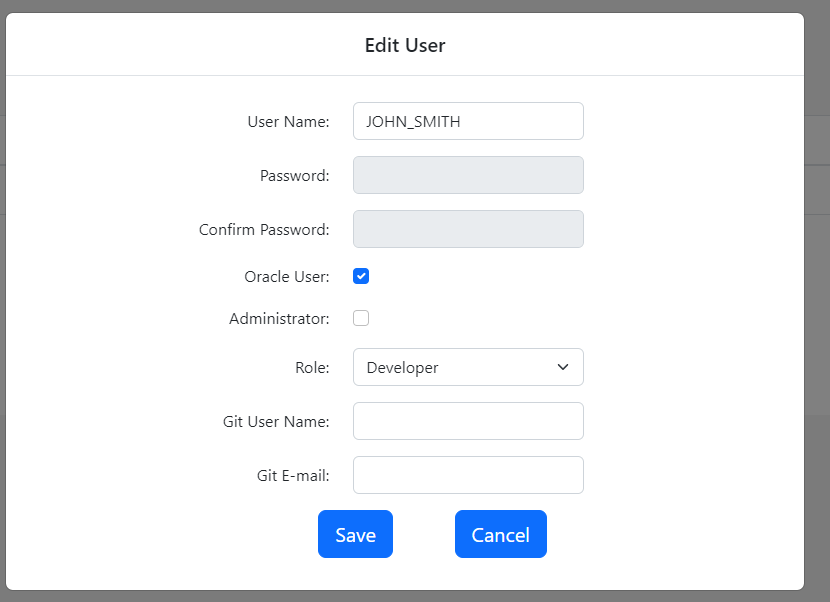After you add a database object to Gitora, it cannot be edited unless the developer authenticates herself to Gitora from the database session she opened to edit the object.
There are two ways to log in to Gitora:
Signing In with a Gitora User
Use the api_gitora.login procedure to authenticate yourself to Gitora. After a successful sign in you can edit the database objects managed by Gitora (based on your Gitora privileges).
Procedure: api_gitora.login(in_user_cd varchar2, in_password_tx varchar2)
Signing In with a Database User
Gitora can recognize Oracle users as valid Gitora users. This is a quick and easy way to give all your developers a Gitora user if each of them use separate Oracle users to log in to the database. There won’t be additional user names and password for your developers to remember and they will not need to authenticate with Gitora after they open a database session, saving them a step in their workflow. Gitora will automatically recognize their database sessions as authenticated.
To achieve this follow the steps below:
- Sign in to the Gitora web app as admin.
- Select the menu option Database -> Users. The Users screen shows up.
- Click the Create New User button. The Create New User screen shows up.
- Enter the Oracle User Name of the developer to the User Name field. This will disable the password fields. Select a role for the user. This role specifies the priviliges the user has in Gitora. Click Save and your Oracle User is ready to be used as a Gitora user.