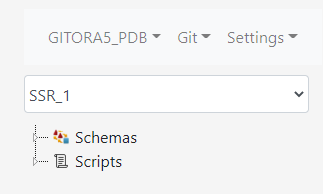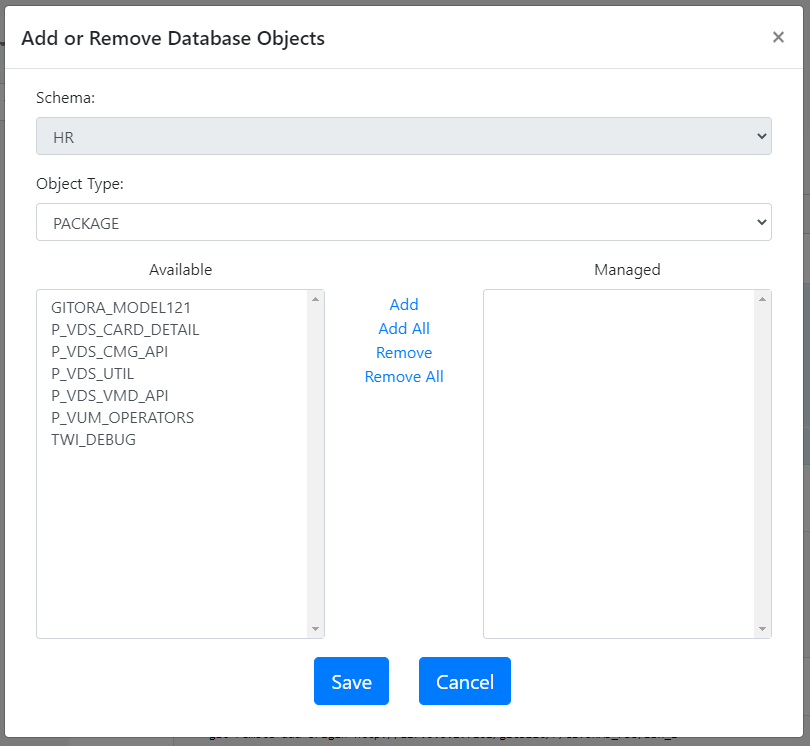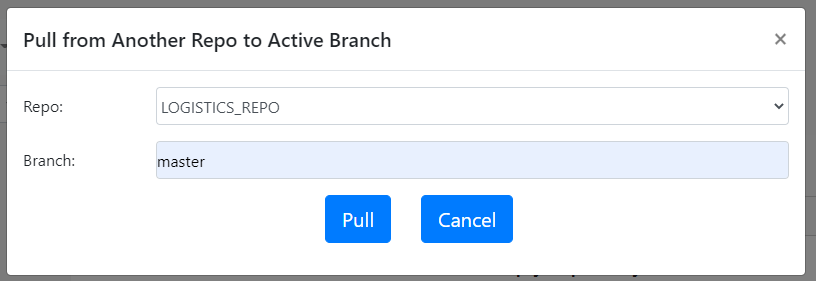This article shows how you can create a Single Schema Repo (SSR) wit Gitora 6.
Sign in to Gitora. Next click Git –> Repo –> Create Repo –> Single Schema Repo.
The Single Schema Repo Creation Dialog show up.
- Enter a unique repo name. (In this example, we’ll call it SSR_1)
- Select the schema the SSR is associated to. (In this example it will be associted to the HR schema)
- Leave the Manage Schema Changes unchecked for now.
- Click save.
The repo SSR_1 is created. SSR_1 can only manage objects that are in the HR schema. (Other than this limitation, the SSR_1 repo works just like any other repo.)
Adding Database Objects To a Single Schema Repo
This process is the same as adding objects to a regular Gitora repo (which is now called a Multi Schema Repo MSR)
Select the SSR_1 repo from the example above from the combobox if it is not already selected.
In the menu bar, click to Git –> Add/Remove Objects. The Add or Remove Database Objects Dialog shows up.
Select the database objects you’d like to manage with this repo and click Save. Use the Object Type dropdown to switch between different object types.
Note that the schema dropdown is disabled because we are working with a Single Schema Repo.
Commit, Reset, Create/Change/Merge/Delete Branch Operations
These commands work just like they do for regular repos. There are no changes.
Pulling from Other Repos
In Gitora 5, repos could only pull from repos managing objects in other databases. In Gitora 6, single schema repos can also pull from other single schema repos managing objects in the same database.
The example below shows how you can pull from one SSR to another managing objects in the same database. All three pull operations (i.e. Pull, Fetch&Merge, Switch to Branch in Another Repo) work the same way.
Let’s assume we have two schemas named LOGISTICS and LOGISTICS_TEST and two SSR’s named REPO_LOGISTICS and REPO_LOGISTICS_TEST, managing these schemas, respectively. Read this article to learn how you can initialize these repos, correctly.
Here are the steps to pull from REPO_LOGISTICS to REPO_LOGISTICS_TEST.
- Open the REPO_LOGISTICS_TEST repo in Gitora.
- From the menu, select Git –> Pull
The Pull from Another Repo to Active Branch Dialog shows up.
3. Select the name of the single schema repo you want to pull from. (In our case, it is the LOGISTICS_REPO.)
4. Type the name of the branch you want to pull from.
5. Click the Pull button.
That’s it. All changes in LOGISTICS_REPO are now merged to the LOGISTICS_REPO.
FAQ
Can I create multiple Single Schema Repos that are associated to the same schema?
Yes. You can create multiple SSR’s that are associated to the same schema. This is especially useful in dividing the database objects in the schema into multiple logical groups.
Can Single Schema Repos pull from other databases?
Yes. It works exactly like it does in Gitora 5. In the Gitora app, select Git–>Other Databases–>Pull from the menu bar.
Can I track changes to tables with a Single Schema Repo?
Yes. Just like with regular repos, the same SSR can be used for both managing packages, procedures etc… and tracking table DDL’s. A single schema repo can only track the table changes in the schema it is connected to. Please read this article to learn how Schema Management in Gitora works and read this article to learn how an SSR manages the schema it is assoicated to.